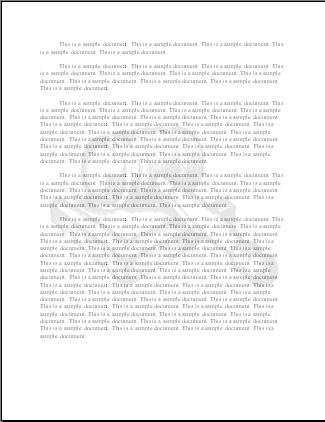Add Watermark to MS Word 2010 Document
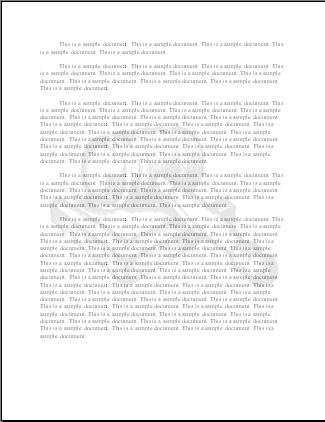
Open the Word document that you want to add watermark to.
Select the "Page Layout" Tab from the top menu
In the "Page Background" group, select "Watermark".
You can now select one of the pre-defined watermarks, or if you wish to use your own text/image, select "Custom Watermark" at the bottom.
At the "Printed Watermark" dialog:
A. To insert a text watermark:
Select the "Text watermark".
Then, either select a pre-defined text from the drop-down, or type in your desire text on the "Text" field.
Customize your watermark with other options in this dialog such as text size, text color, etc, then click "OK".
Watermark is now inserted into your document.
B. To insert an image watermark:
Select the "Picture watermark".
Then click on the button "Select Picture...".
Navigate to the directory where your watermark picture is located. Select it and click "Insert".
Select a customized scale if desired, then click "OK".
The image is now inserted into your document as watermark.