Set up the web tracking code
by Vickram H[ Edit ] 2014-02-05 14:23:35
To set up the web tracking code:
1. Find the tracking code snippet for your property.
Sign in to your Analytics account, and click Admin in the top menu bar.
From the Account and Property columns, select the property you’re working with.
Click Tracking Info / Tracking Code.
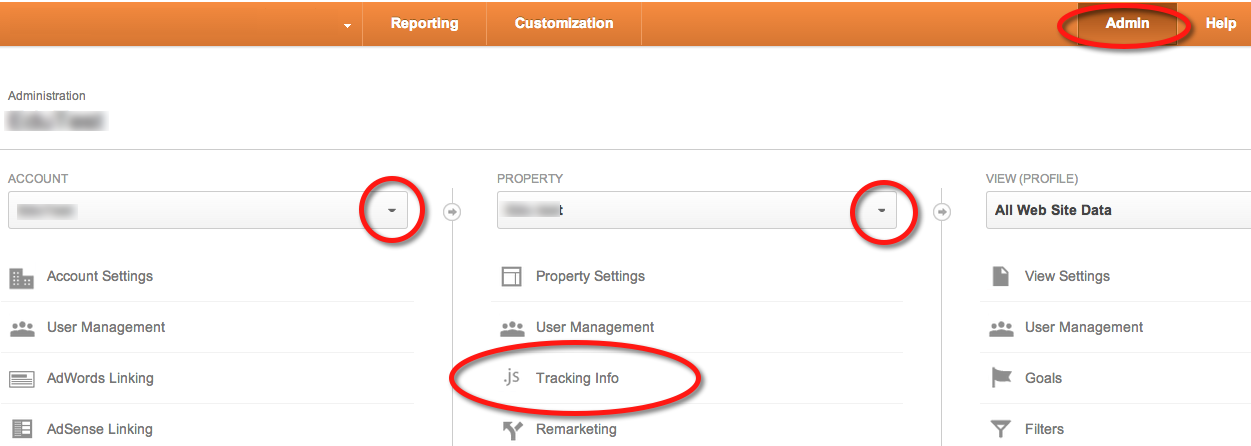
2. See a box with several lines of JavaScript in it.
Everything in this box is your tracking code snippet.
It starts with <script> and ends with </script>.
The tracking code contains a unique ID that corresponds to each Google Analytics property.
Don’t mix up tracking code snippets from different properties,
and don’t reuse this tracking code snippet on multiple domains.
3. Copy snippet.
Don’t edit your snippet. Just copy it. You might want to paste it into a text document if you’re worried about accidentally losing or changing the snippet from your clipboard.
4. Paste your snippet (unaltered, in it’s entirety) into every web page you want to track.
Paste it immediately before the closing </head> tag.
If your website uses templates to generate pages, enter it just before the closing tag in the file that contains the the <head> section.
5. Check your set up.
Make sure that the tracking snippet installed on your website matches the code shown in the view, and see more ways you can verify your set up here (https://support.google.com/analytics/answer/1008083).