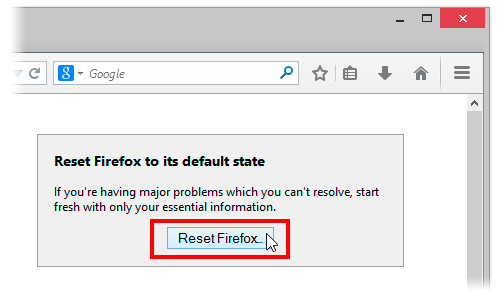Reset Firefox to Default State - Fix Most Problems
by Vickram H[ Edit ] 2014-09-19 12:01:23
Reset Firefox to Default State - Fix Most Problems:
1. Click the menu button and then click help.
2. From the Help menu choose Troubleshooting Information.
Note:
If you're unable to access the Help menu, type
about:support in your address bar to bring up the Troubleshooting Information page.
3. Click the Reset Firefox… button in the upper-right corner of the Troubleshooting Information page.

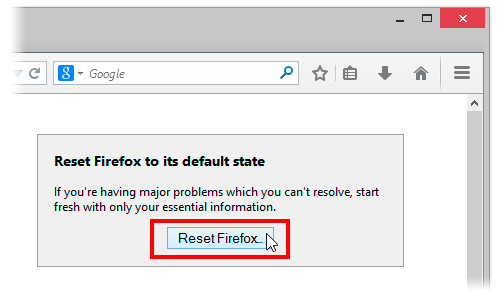
4. To continue, click Reset Firefox in the confirmation window that opens.
5. Firefox will close and be reset. When it's done, a window will list the information that was imported. Click Finish and Firefox will open.
Firefox will save these things:
Bookmarks
Browsing history
Passwords
Open windows, tabs and tab groups
Cookies
Web form auto-fill information
Personal dictionary
These items and settings will be removed:
Extensions and themes
Website-specific preferences
Search engines
Download history
DOM storage
Security settings
Download actions
Plugin settings
Toolbar customizations
User styles and social features